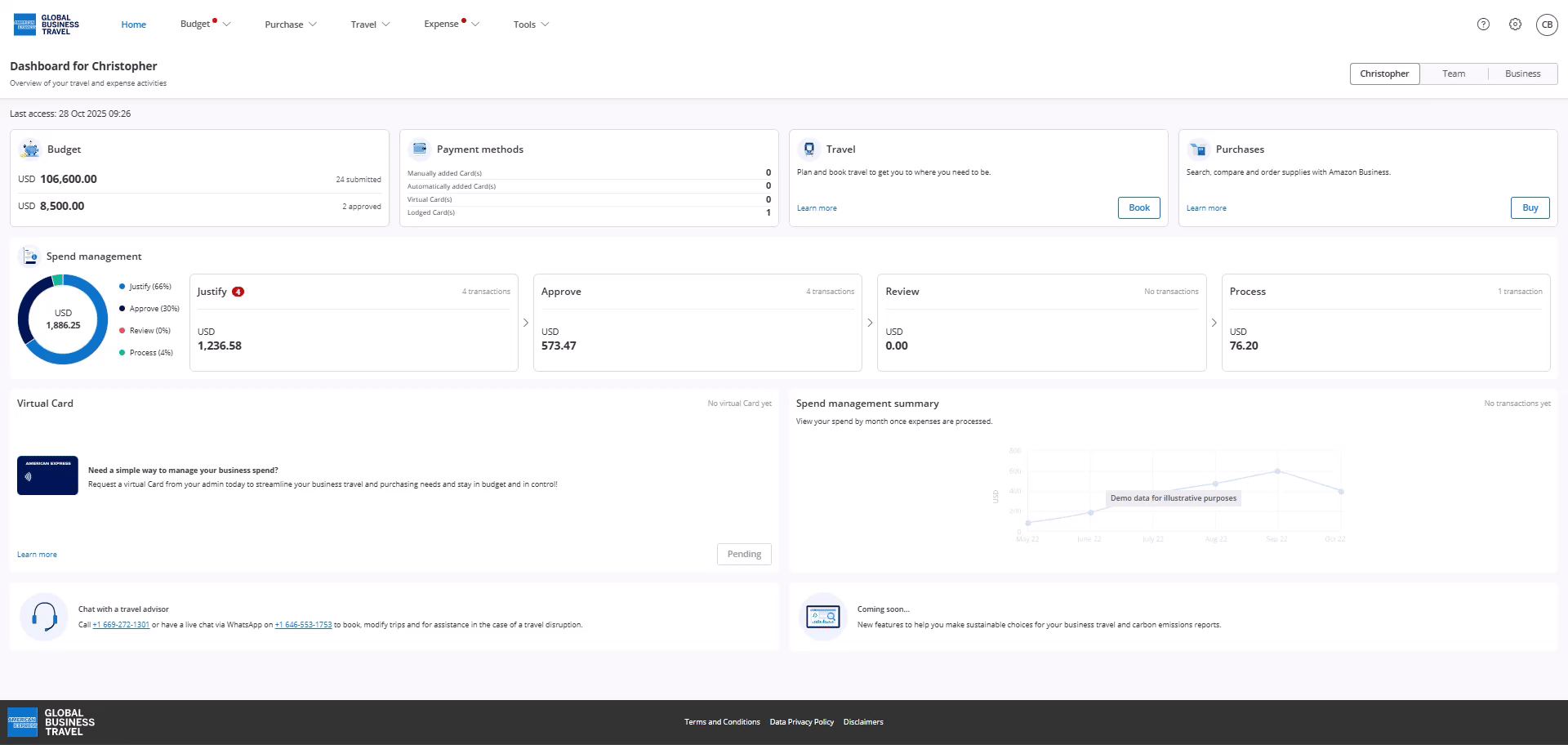Audience: Admins
Audience: AdminsPurpose
If you need to update a virtual Card budget to increase or remove the funding, or extend the funding end date, for a user's virtual Card, these steps will take you through modifying the budget.
Overview
- Login as the user (using your Admin access)
- Access the budget which is funding the virtual Card and make changes
Login as the user (using your Admin access)
Step 1: Log in
Step 2: Click on your initials in the top right hand corner
Step 3: Click on Log as another user
Step 4: Select the individual profile you wish to access, and click Confirm
This will take you to the dashboard of the user you have selected
Access the budget which is funding the virtual Card and make changes
Step 1: Locate the virtual Card budget by opening the Budgets feature (select Budgets from left hand menu)
Step 2: Locate your virtual Card budget, which will have a symbol of a Card as the type and click on this line to view budget details:

Step 3:Select Request Change to make changes

Step 4: Make the required changes to amount and/or end date and click Save and Submit.

The screen will update to show the pending changes:

Step 5: These changes will now be routed for approval to the users supervisor for approval. The budgets screen will display which supervisor (and possible funding approver) this is currently sat with for approval. Please reach out to the listed approvers to approve this change (see this article on how supervisors can approve budgets)